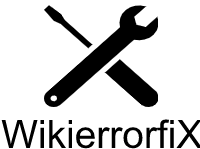How to Uninstall
This article will walk you through the process of uninstalling any of the software packages recommended on wikierrorfix.com
Make sure the program you want to uninstall is completely closed.
Before you can effectively uninstall the software, you must ensure that it is completely closed. Some programs are minimized to the system tray when closed. The System tray is a collection of shortcuts located at the bottom, right-hand corner of the screen in the taskbar, by the clock.
You must close the software from the system tray before uninstalling it. To close the program, right-click the program’s icon in the system tray and select “Close” / “Exit” / “Shut Down”
Uninstall Instructions
After you’ve completely shut down the program, you are ready to uninstall it from your computer. Follow the ordered steps below to begin. Once you have started the uninstaller, it will guide you through the rest of the removal process.
To uninstall the program from Windows XP:
- Start -> Control Panel
- Open “Add or Remove Programs”
- Select the software and click “Remove
To uninstall the program from Windows Vista:
- Click Start and click Control Panel.
- In the left pane, select Control Panel Home.
- In the Program section, click Uninstall a Program.
- Select the software and click the Uninstall button.
To uninstall the program from Windows 7:
- Click Start and click Control Panel
- In the Programs section, click the Uninstall a program option (In the Icon view, click the Programs and Features option)
- Select the software and click the Uninstall button
To uninstall the program from Windows 8:
- Start -> Control Panel
- Open “Add or Remove Programs”
- Select the software and click “Remove
To uninstall the program from Windows 10 & Win 11:
- Open the Start menu.
- Click Settings.
- Click System on the Settings menu.
- Select Apps & features from the left panel
- Select the app you wish to uninstall.
- Click the Uninstall button that appears.
Additional Help
If you need further help uninstalling the software program we recommend, please contact the manufacturer first. If you still need help, please use our contact form.